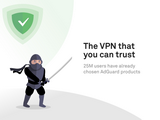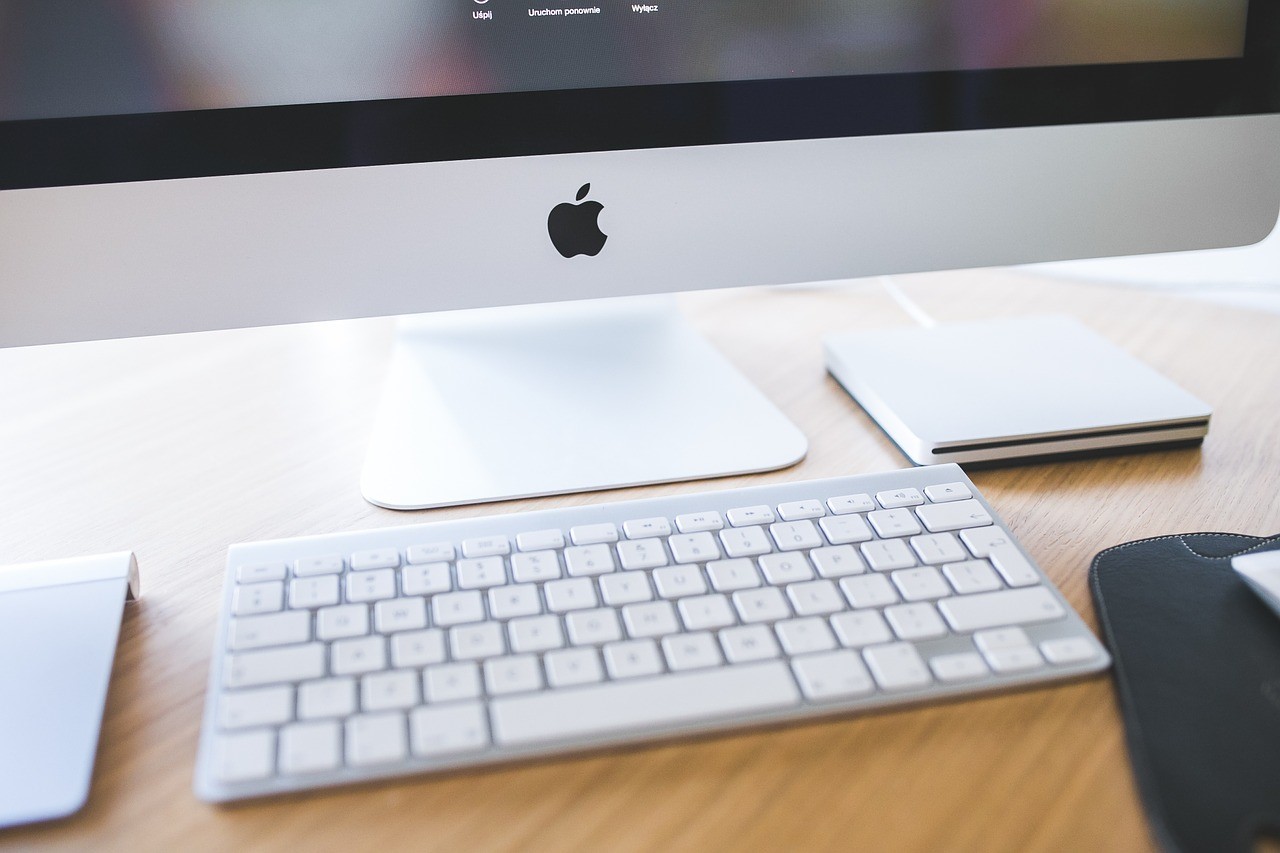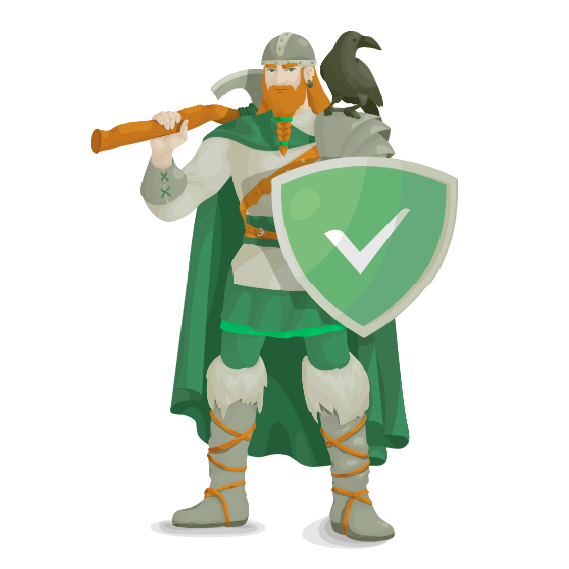Microsoft Office for Mac Business Pro 2019
CleanMyMac X
Capture One Pro 12 v12.1.3
Geekbench 5.0.0
iMazing 2.10.0 (11408)
Mac FoneLab for iOS 10.1.12
Memory Clean 1.0.11
PDF Expert 2.4.29
Sketch 57.1
Ulysses 17 (51691) CR2 + iCloud
macOS Mojave 10.14.6(18G84)

Release date: 22 July 2019
Build number: 18G84
Interface language: English and others
System requirements:
* MacBook (early 2015 or newer)
* MacBook Air (mid-2012 or newer)
* MacBook Pro (mid-2012 or newer)
* Mac mini (late 2012 or newer)
* iMac (late 2012 or newer)
• iMac Pro (2017)
* Mac Pro (late 2013, mid 2010, mid 2012, Metal API supported GPU recommended)
Description:
macOS Mojave is an operating system for personal computers and servers developed by
Apple. MacOS Mojave adds new features inspired by advanced users and useful to
everyone. Dark mode helps you focus on your work. Stacks automatically organizes files.
Taking screenshots of different types has become even easier. Three new built-in apps and
even more fun in the updated Mac App Store. Unlock new opportunities with each click.
What's new in macOS Mojave 10.14.6:
The macOS Mojave 10.14.6 update improves the stability and reliability of your Mac.
In this update:
* Fixes an issue that prevented the creation of a new Boot Camp partition on iMac and Mac
mini c Fusion Drive.
* Fixes an issue that could cause your computer to hang when you restart.
* Fixed a bug that could cause graphical distortions after waking from sleep.
* Fixes an issue where a black screen (Mac mini) could be displayed instead of a full-screen
video.
* SMB file transfer is even more reliable.
Installation procedure:
Update:
1. Mount the disk image
2. Copy "Install macOS Mojave" to the "Programs" folder"
3. Run the copied application
Installing applications from unknown sources:
To be able to install applications not only from installed developers and Mac App Store,
but from all sources, open the terminal And enter the command:
sudo spctl --master-disable
Microsoft Office for Mac Business Pro 2019
Year: September 10, 2019
Version: 16.29.19090802
Platform: Intel only
Interface language: multilingual
System requirements:
• Mac computer with an Intel, 64bit
* macOS version 10.12 and later
* 4GB of RAM recommended
• 10 GB of free hard disk space (entire software package)
* Hard drive formatted as HFS+ (also known as Mac OS Extended or HFS Plus) or APFS
* Monitor resolution 1280x800 or higher
Description:
Easily recognizable Office designed for Mac
Quickly get started with modern versions of Word, Excel, PowerPoint and Outlook,
OneNote, Microsoft Teams (new) combining the familiar interface of Office and the unique
features of the Mac that you have come to love.
New features & improvements
* Get started instantly with one of thousands of professionally designed templates from the
web.
* Document text and images now appear even clearer on your Mac's Retina display, and
presentations look amazing.
* Move freely through documents, spreadsheets, and presentations with familiar multi-
touch gestures.
* In the redesigned ribbon menu, the commands are organized in an intuitive way so you
can quickly find what you need.
* Integration with OneDrive, OneDrive for business and SharePoint. Access files on your Mac
and other devices by signing in with your Office account
Installation procedure
• Installed first corporate license VL_Serializer.pkg.
• Next Microsoft_Office_16.29.19090802_BusinessPro_Installer.pkg,
attention! when installing there is a choice of components
CleanMyMac X
Release date: 04 September 2019
Version: 4.4.7
Platform: Intel only
Interface language: multilingual
System requirements:
• Intel, 64-bit processor
* Mac OS X 10.10 or newer
Description:
CleanMyMac allows you to get rid of various garbage on your Mac: caches of programs, log
files, unnecessary localization of programs, extra code and more. All data is visually sorted
into different categories, which makes it possible to visually assess where you can win a
hundred or two megabytes and make the appropriate cleaning. Other features of
CleanMyMac should be noted: uninstall programs with all their service files, safely delete
files, search and delete widgets, system optimization.
CleanMyMac has a beautiful interface that will not leave anyone indifferent. Everything is
made in the standard form of Mac OS: beautiful, convenient and affordable.
A must-read!
CleanMyMac X program deals with / works with system files and processes, in this regard,
helper is installed without fail.
Also in the menu "Action" include necessarily "Login".
Additional information
Introducing CleanMyMac X!
The program has everything you knew about Mac care, but X times better!
The full range of functions includes, but is not limited to:
Cleaning of all types of garbage
We took all our 10 years of experience in cleaning and redid it. Improved garbage collection
algorithms are complemented by our unique security base, maximizing safety and cleaning
efficiency.
Protect your Mac from threats
Meet the new vulnerability removal module that detects and removes a variety of threats
from your Mac. Forget about adware, spyware, viruses, worms, keyloggers, ransomware
and other vulnerabilities hiding in your system.
Optimize and accelerate your system
Perform all the vital maintenance routines necessary to maintain the full speed of your Mac.
In addition, manage the programs running on your Mac without wasting resources on
unknown or malfunctioning processes.
Update and correct remove programs
The standalone update module will check for updates for all installed programs and allow
you to install them. But when it comes to removing programs, the new Uninstaller will show
the top of convenience and functionality.
Providing full control
Meet your New assistant at CleanMyMac, who is always ready to help with advice. Another
indispensable tool is the CleanMyMac x menu, which provides quick access to a set of user –
friendly panels and tasks-freeing RAM, network testing and others.
If the program does not start, what should I do?
In the Terminal we dial
sudo codesign --force --deep --sign - /Applications/CleanMyMac\ X.app/
Press Enter, then enter the administrator password
Capture One Pro 12 v12.1.3
Supported OS: macOS 10.12 +
Interface language: English, German, etc.
* the language of the program interface depends on the default language of the operating
system
Treatment: not required (the installer has already been treated)
System requirements:
Minimum requirements
• CPU with 2 cores
• 8 GB of RAM
• 10 GB of free hard disk space
• Calibrated color monitor with 1280x800, 24-bit resolution at 96dpi
• OS X 10.12+
Recommended system requirements
If working with high-resolution images and doing calculation heavy adjustments we
recommend the following:
• CPU with 4+ cores
• 16+ GB of RAM
• Solid State Disk (SSD)
• A fast Graphics card from NVIDIA or AMD with 2GB+ RAM (4+ GB for 4k or multiple
monitors)
Description:
Capture One Pro is one of the most powerful professional digital photo converters in RAW
format with support for a wide range of modern cameras. The program allows you to
convert on-the-fly files to full-size TIFF (RGB / CMYK) and JPG formats in single and batch
modes, adjust the white balance, effectively handle "overexposed" and "underexposed"
images, fine-tune the sharpness of the image and eliminate color noise.
Capture One allows you to use multiple adjustments to the same image. The original RAW is
used as a template, not the result of previous adjustments. The workspace is divided into
several areas. Their number is equal to the number of options for processing the original
digital negative.White balance is adjusted using the color temperature and hue controls. In
addition, there is a choice of scene programs, traditional for many cameras. You can also
use an eyedropper. The photo shows a neutral gray point, from which the white balance is
built.
The program allows you to optimize the dynamic range. If the photo contains too dark or
light areas, they can be developed by restoring shadows and highlights. You can turn on and
off the highlighting of the highlighted areas of the image and shadows.Elimination of noise
in the photos is carried out in two ways. You can suppress the grain and color component of
the noise. Capture One Pro has always stood out from the competition with its unique
sharpening algorithm. Photos converted in this RAW-Converter, look a little sharper than
the competition.
Capture One Pro is designed on an all-in-one basis, reducing the need for post-processing of
images, which in practice means that you do not need to use Photoshop to process images.
Simple tools, simple menus, and clear symbols make the complex process of processing
RAW files simple, intuitive, and effortless.
Installation procedure:
Mount the image and familiarize yourself with Help.txt why exactly …
Next, choose to install as usual or with Open Gatekeeper friendly
Geekbench 5.0.0
Release date: 04 September 2019
Version: 5.0.0
Mac App Store: link
Platform: Intel only
Language: English
System requirements:
* OS X 10.10.5 or newer
• 64-bit processor
Description:
Geekbench 4 is a benchmark for measuring performance in real-world applications
When we buy a Mac or when we want to be sure that all the components of our system are
working well, we usually use programs to run tests.
Geekbench 4 offers an updated interface and a number of new benchmarks that are
designed specifically to measure the performance of devices in real-world situations that
require high CPU usage. The tests cover a number of different tasks, including signal
computing, image manipulation, encryption, and physics simulation. In addition to this, the
benchmark has several completely rewritten tests from the previous version of the
program, which are also designed to become more tied to real calculations, rather than
abstract measurements. One of the main features of this program is that you will be able to
carry out all the tests in one click. Finally, Geekbench allows you to share test results with
other users to compare them and know for sure if your system is working properly.
iMazing 2.10.0 (11408)
Release date: 04 September 2019
Version: 2.10.0 (11408)
Platform: Intel only
Interface language: multilingual
System requirements:
Intel, 64-bit processor
Mac OS X 10.8 or later
iTunes 12.2.0 or later
iOS 4.0 or later
Description:
iMazing: a great alternative to iTunes
Agree, iTunes is a great tool for working with idevices and media files, but it lacks
something. To understand what exactly, decided the developers of iMazing software, which
not only can be a great replacement for the "Apple" service, but also an essential tool for
the full functioning of your iPhone or iPad.
iMazing allows the user to work with files of absolutely any format, which includes entire
applications with stored data-programs can really be subjected to absolutely safe copying.
Imazing gadget does not require synchronization, unlike iTunes.
About the possibilities of iMazing for Bacau. Here the user can make a backup copy of his
gadget, and clone it, and backup individual files or folders (for example, only music without
video, and not the entire library), and, of course, restore data. Also, no one forbids the
extraction of files of choice and their subsequent encryption. The developers have taken
care of those who have devices store a large number of SMS-messages: iMazing allows you
to copy not only text messages, but also attachments, and then work with them through the
computer. This way, users can free up extra space on their iPhone without losing any data.
Features:
* Manage files and work with the iOS file system
• Application management, including backup and recovery
* Full backup / restore of iPhone and iPad
* Music management, sync with iTunes
* View and export messages and attachments
* Export contacts by simple drag and drop
* Export Voicemail, notes, call history
* Export individual photos, entire albums and photo stream
Mac FoneLab for iOS 10.1.12
Release date: 2019
Version: 10.1.12
Platform: Intel only
Interface language: English, German, French, etc.
System requirements:
Mac OS X 10.7 and later
64-bit processor
Description:
If you accidentally deleted from your iPhone or iPad some important information (photos,
videos, contacts, SMS) and you did not have a backup-do not panic. Restore iPhone will help
specialized utility Mac FoneLab, which exists in the version for Mac.
Mac FoneLab will save your data after accidental deletion, failed flashing or Jeilbreak, after a
full factory reset, if the iPhone does not boot (Apple is on fire), when the screen is blue,
recovery mode, etc.
What information can Mac FoneLab recover?
Any text information: messages (iMessages, WhatsApp), call history, notes, calendar entries,
reminders, Safari bookmarks, etc.
Media: photos, videos, imessages and WhatsApp attachments, voice notes, etc.
Application data: photos, videos, documents, books from applications like Word, WhatsApp,
Instagram, Flickr, iPhoto, iMovie, Kindle, etc.
How to restore iPhone?
As soon as you connect your iPhone or iPad to your Mac, FoneLab analyzes It and displays a
list of files that can be recovered.
Please note that no backups are necessary for this. The utility works directly with the
phone's memory.
Then just select everything you want to restore and save it to any folder on your computer.
You can overwrite the recovered data to a new or repaired phone / tablet via iTunes, or any
suitable utility.
Extracting data from a backup
The program can also extract data from iTunes backups. Very useful if something happened
to your iPhone, you have not yet got a new one, and the information that was stored on it is
needed now.
If you don't have backups on your Mac, you can restore data from the backup to iCloud. This
method is great for those who do not connect their iPhone to the computer at all. In this
case, all you need to do is enter your iCloud account information and Mac FoneLab will
extract all the necessary information from it.
Mac FoneLab is a reliable way to recover information from your iPhone and iPad when you
don't have a backup, or when you don't have the data you need.
Memory Clean 1.0.11
Release date: 02 September 2018
Version: 1.0.11
Platform: Intel only
Language: English
System requirements:
* OS X 10.8 or later,
* 64-bit processor
Description:
putting in order the RAM Mac
Memory Clean is an application to optimize the memory of your Mac and it is best to use
the utility after you have finished intensive memory usage (RAM) in the application or game.
Is there a need for this kind of applications?
Each user will have "heavy" applications for which a small cleaning of RAM will not prevent.
Even working with the browser can sometimes take a decent amount of RAM, not to
mention those who work with video, 3D, image processing, working with vector graphics,
and just playing games.
Improved support for macOS Catalina
Why do I need to clean my Mac?
Programs are unloaded from memory only as needed, that is, when it ends. This approach
greatly speeds up the work, but only if you have a lot of RAM (more than 4 GB). Otherwise,
it may slow down the work. It is for such systems and useful utilities like Memory Clean,
which will be forced to clean the RAM. In most cases, the utility works automatically, that is,
you can install it and"forget". Mac memory cleaning will take place in the background,
without your intervention.
Note: Memory Clean works by clearing idle Mac memory and is best used the moment you
close an application you don't plan to use again.
During the cleanup process, older Macs may slow down until the cleanup is complete.
PDF Expert 2.4.29
Supported OS: macOS 10.12 +
Interface language: English, etc.
(the installer has already been treated)
System requirements:
* OS X 10.12 or later,
* Intel 64-bit processor
Description:
PDF Expert - PDF editor
Fast, powerful and indispensable PDF editor for your Mac. Take a look at working with PDF
in a new way!
The developers took into account all the wishes of users and made PDF Expert for Mac
simple as its mobile version, but very functional. The interface is not overloaded with
unnecessary panels, the necessary controls appear only when working in the appropriate
mode. The toolbar itself, by the way, can be placed not only on the top, but also on the left
or right. Working with several documents at the same time is very convenient thanks to the
tabs. A new tab displays a mini-browser that allows you to navigate to recent documents,
open an existing one, or create a new one.
Additionally:
** Edit PDF text**
Make corrections to contracts and resumes, easily correct typos in the text, edit pictures,
add links and make up the content.
** Flawless and fast**
Working with documents and attachments of 2000 pages or more is not a problem at all!
PDF Expert makes it easy to work with multi-page documents thanks to its flawless page
view.
** Versatile and elegant**
First-class PDF editor with a powerful set of editing tools is now at your fingertips. Highlight
text, fill out forms, merge documents in seconds.
* Read - Don't just read, but do it comfortably with PDF Expert. Support for files of any size,
active links and tabs-this app takes care of your time and efficiency.
* Annotate-Easy to learn, but at the same time versatile and feature-rich annotation tools
will come to your aid in working with any PDF.
* Merge files - Making multiple documents into one is a snap.
* Sign - Sign any form, while maintaining its legal force.
* Fill out - now fill out, sign a contract and send it to colleagues or customers will take no
more than a minute of your time.
** Fast and easy file transfer**
Share files with your colleagues and friends wherever you are: at work or at home. Thanks
to the built-in file sharing mechanism between Mac and iPad/iPhone, transferring data from
PDF Expert to other applications is smooth and fast. If the receiving application supports the
PDF format, PDF Expert will easily transfer the file.
Also, set a password for important documents and do not think about security while
exchanging data with colleagues and friends.
** Continuous communication between your Mac, iPhone and iPad**
Start working with a document on your iPhone and continue working with it on your Mac or
iPad in PDF Expert without closing the file. The Handoff mechanism ensures flawless
communication between devices within PDF Expert.
Installation procedure:
Mount the image and read the Readme.txt why exactly …
Next, choose to install as usual or with Open Gatekeeper friendly
Sketch 57.1
The release took place: 15.08.2019
Supported OS: macOS High Sierra 10.13.4 or later
Developer: Sketch B. V.
Official website: link
Language: English
Treatment: not required (the installer has already been treated)
System requirements:
Intel 64-bit processor
macOS High Sierra 10.13.4 or later
Description:
Sketch is a paid vector graphics editor produced by the Dutch company Bohemian Coding exclusively for
devices based on the macOS operating system. Sketch is actually one of the main tools of graphic
design and virtually no alternative for Apple users in terms of a set of features.
The program was awarded a special Apple Design Award in 2012. Distributed by subscription model.
The main competitors for Sketch are traditional Adobe products and the increased popularity of Figma and Framer.
Unlike Photoshop, Sketch doesn't use its own tools to display the content it creates —
these functions are entrusted to the built-in tools of macOS: QuickTime, Quartz Extreme,
Core Image, Core Animation, OpenGL and ColorSync.
In their work and creation of products Sketch actively used by companies such as Apple,
Facebook, Google. Sketch has great integration capabilities with other JIRA, Zeplin
and Avocode SOFTWARE and web services. The Bohemian Coding team strives to promote
Sketch by supporting the development of one of the largest communities of graphic
designers that have sprung up around the product
Version 57.1
Bug Fixes - This update fixes a bug where selections on the Canvas could appear offset from your cursor,
a crash that could occur when switching between Layer Styles with certain names, and a crash that
could occur in documents with certain Boolean Operations.
Version 57
What’s improved
If you use the arrow keys on your keyboard with the Rotate tool to adjust a layer, we’ll now hide
the selection handles and show the right values in the Inspector.
Sometimes it’s difficult to distinguish between solid and gradient presets in the Color Popover,
so we’ve given them their own headings to make it easier to find what you need.
You can now paste rich text from the Clipboard directly into the Canvas by choosing Paste as
Rich Text in the Edit menu. Previously, we only enabled this in text editing mode, but now it’s always there.
We’ve changed a few arrangement shortcuts. Send Backward is now ⌘ [ and Bring Forward is ⌘ ].
Send to Back is now ⌘ ⌥ [ and Bring to Front is ⌘ ⌥ ]. If you’d like to use the old shortcut
or something totally different, you can create custom keyboard shortcuts in System Preferences.
We’ve made it easier to work with very large grids. Scrolling around them, moving them and
changing colors should all feel faster and smoother.
You can now set a default layer style from the Layer menu in vector editing mode if you’ve
selected a single path or shape group.
What’s fixed
Fixed a bug where you might see the wrong cursor if you hover over Inspector labels with
your language set as Chinese.
Fixed a bug where the Layer List would scroll to the top if you hit Undo in a document
with a long list of layers.
Fixed a bug where Smart Distribute handles could look squashed if you launched Sketch
on a Retina display then moved the document to a non-Retina display.
Fixed a bug where you wouldn’t see a proper preview of your work in Quick Look in the Finder.
Fixed a bug where where you couldn’t insert an image by selecting one from your Photos
Library in the Finder sheet. This might mean we’ll ask for permission to access your
photos if you haven’t granted it already.
Fixed a crash that could occur if you tried to apply an Outer Border to certain paths.
Fixed a bug where an Artboard might lose its preset if you converted it into a Symbol.
Fixed a bug where a landscape Artboard might unexpectedly switch to portrait if you
held shift and dragged to resize it.
Fixed a bug where images might not be properly included as part of a group if that
image overlapped with a nearby Artboard.
Fixed a bug where inserting a line while holding shift wouldn’t always respect pixel rounding.
Fixed a crash that could occur when you try to print or adjust your print settings.
Fixed a bug where pressing Control and Option keys at the same time wouldn’t correctly
show the distance between a text layer’s baseline and another text layer’s cap height.
Fixed a bug where a Cloud Library update would fail because of an incorrect version/compatibility number.
We’ll also be clearer in telling you when a Library is incompatible.
Fixed a bug where you couldn’t set any border position other than inner as part of a default layer style.
Installation procedure:
Mount the image and familiarize yourself with Help.txt why exactly …
Next, choose to install as usual or with Open Gatekeeper friendly
Ulysses 17 (51691) CR2 + iCloud
Supported OS: OS X 10.11.0
Interface language: English, German, etc.
System requirements:
OS X 10.11.0 and newer
64-bit processor
Description:
Ulysses is the best app for writers and editors. Convenient and intuitive interface, powerful
document organization, transparent synchronization and export to all formats make it an
indispensable tool for anyone who works with text on Mac, IPhone and IPad.
Ulysses is designed primarily for writers who work creatively with text, creating three-
dimensional works. All existing word processors do not fully meet the needs of this group of
users. Traditional word processors have an inadequate set of functions, and in addition
distract the author with operations more typical for the coder. In fact, they were designed
for a completely different application.
Ulysses focuses only on what constitutes the basis of the literary process: the text and its
content.
Additional information
Focus and performance
Ulysses offers a simple and intuitive workspace that you can customize to your liking.
Clean interface with no distractions
The interface uses modern concepts of OS X. This is perfectly familiar surroundings will not
interfere with you - and will help you to do without delay.
Markup-based text editor
The Ulysses editor is text, and text only. With a few symbols you mark headlines, important
passages or comments. No need to take your fingers off the keyboard.
Plain text improved
Ulysses still offers all the features you'd expect from a traditional word processor. Even
images, footnotes and links are handled easily and in an unprecedented style.
Editor themes
You decide how your editor will look - choose from selected color palettes or download
user-created themes from Ulysses Style Exchange .
Keyboard navigation
You can control Ulysses only through the keyboard, so you don't have to reach for the
mouse. On iPhone and iPad, you can make full use of external keyboards.
The mode of the typewriter
When this option is enabled, the line you are currently typing remains vertically fixed-top,
center, bottom, whatever you choose. Line highlighting is also supported.
Organization and management
Ulysses offers a complete set of organizational tools, from taking notes to writing novels-
and everything in between.
One library for all texts
The Ulysses library contains everything you will ever write. No Save dialogs, no Finder
search. It's just there. All the time.
Hierarchical groups
Groups allow you to organize your essays by project or subject. You can break them into
subgroups and sub-subgroups as you wish.
Investments
Additional information that is relevant to, but not in the text can be attached to it: Images,
PDFs, notes, keywords.
Filters
With filters, you can narrow down the content of your library according to keywords, text
occurrences, and even the date it was created or modified.
Auto-save and auto-backup
Ulysses auto-saves your entries and keeps local backups of all your text library.
Creating goals
Reach your daily writing goal or set limits on the number of words or characters in your
texts and set deadlines. Goals help track your progress and allow you to brag about it on
social media.
Synchronization
Ulysses allows you to write anywhere without thinking about settings.
Full icloud sync
Synchronization is simple, hassle-free and does not require third-party applications or any
interaction. All content is always available wherever you are.
For macOS and iOS
From iPhone to iPad and Mac-Ulysses is available for all your devices, apps have the same
feature set. No matter what you write about - you will get a real result.
External folders in Dropbox
Ulysses allows you to add Dropbox folders to your text library. So if you prefer to store your
texts as simple text files or collaborate with others.
Export and exchange
No matter what you write and who your readers are, Ulysses ' universal export feature will
give you full support.
Various file formats
Export your entries as plain or formatted text, as a Markdown file, or as HTML code. Create
beautiful PDFs, Word documents, and e-books that are properly formatted and styled.
Publish to WordPress and Medium
WordPress and Medium users can write their stories using Ulysses and directly schedule or
publish them from within the app. One click.
Preview
The built-in real-time preview shows how your output will look, and you'll be able to see the
changes instantly.
Built-in export styles
Ulysses comes with several export styles for all supported formats and different use cases.
ADA-style PDF? Verify. Is this a classic type of manuscript? Also check.
Styles and Themes
On the Styles & Themes website, you can download a variety of export styles and editor
themes for any purpose created by the Ulysses community.
Share and open in
Attach a Word manuscript to an email or open an ePub file with iBooks: Ulysses lets you
easily share texts or send them directly to third-party apps.
What's new:
version 17 (from 19 Aug. Two thousand nineteen)
# Summer edition
In Ulysses 17, we've added the "Favorite keywords" feature, support for image captions in
the editor, and a new full-screen mode for iPad.
## New opportunity
- Keyword:
- keyword editor, allowing you to rename, delete and merge them;
- ability to add keywords to favorites;
- quickly add favorite keywords to pages;
- keyword filter icons are now marked with the same color as the keyword itself.
- Editor:
- display captions to illustrations in preview mode;
- automatic updating of the numbering of ordered lists;
- ability to reduce the indentation of a list item by double-clicking Return.
- New full screen mode on iPad:
- a minimum of distractions;
- quick access toolbar that hides when you connect an external keyboard;
- sidebars that slide unobtrusively out of the side of the text to go to another page or view
attachments.
- Export:
- four new export styles to PDF/DOCX;
- support for image captions when exporting to PDF, DOCX and RTF.
## Error correction
- Manually set the order of keywords no longer strays.
- In TextBundle format images with spaces in file names are processed correctly.
-Ghost retains syntax highlighting and raw HTML blocks when publishing.
- Fixed crashes when uploading images to Ghost blogs on custom domains.
- Fixed crashes when sending Ghost files with long names to blogs.
- Fixed an issue that would crash when the cursor focus was in the search field when the
application was restarted.
- Fixed a crash when merging pages.
Installation procedure:
Mount image.
Move the application to the "Programs" folder.
Use.