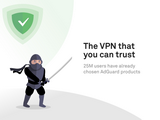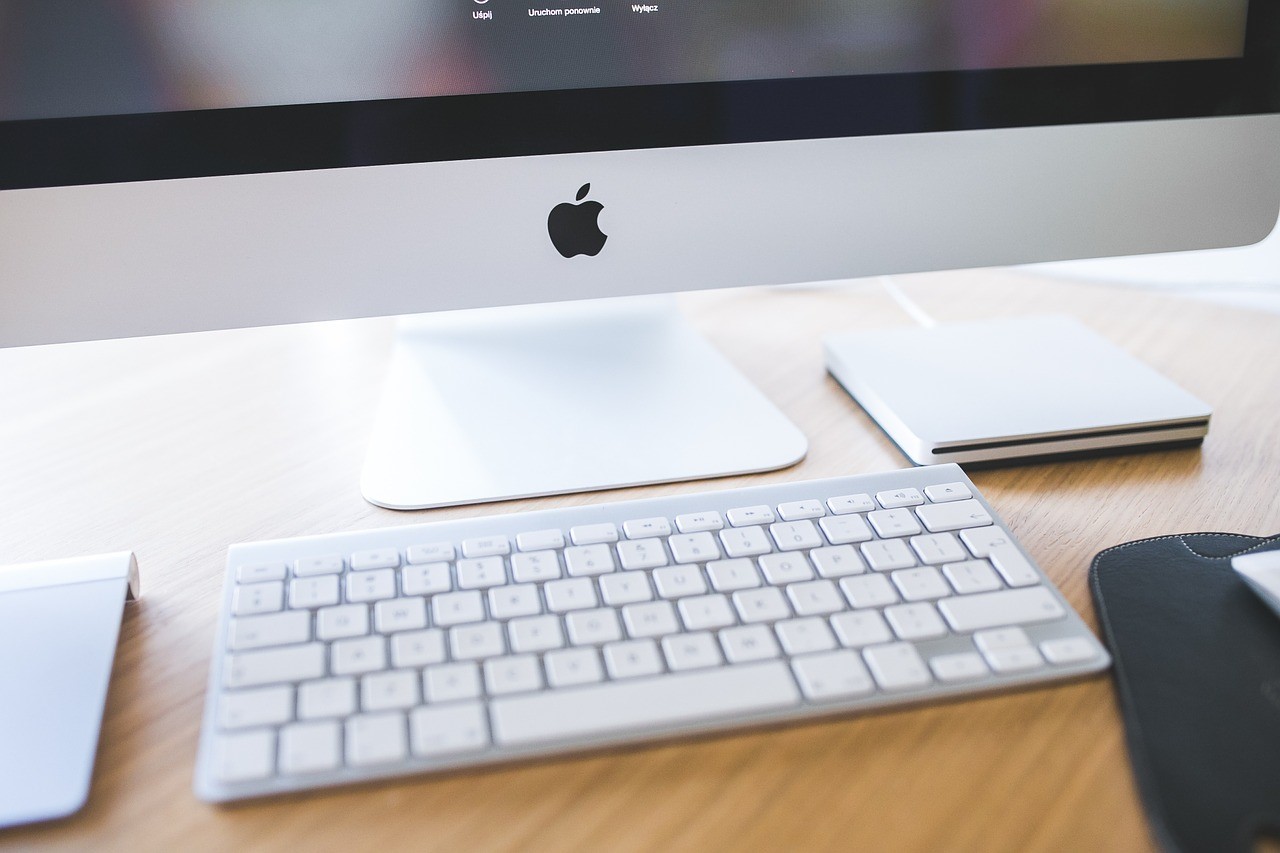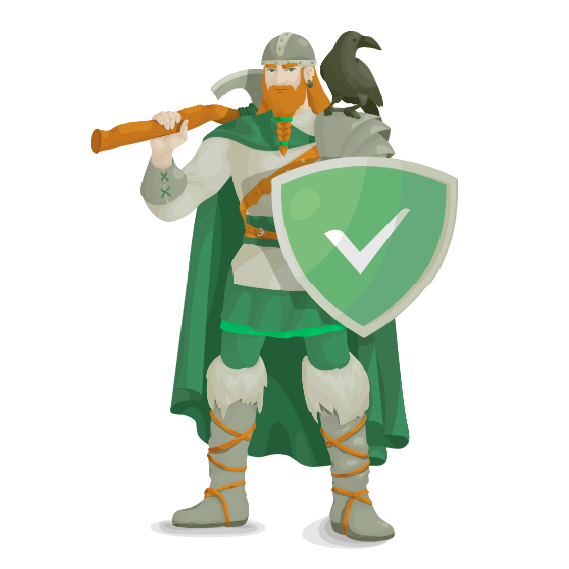OS Sierra 10.12.4+
Apple iWork Keynote 7.1, Numbers 4.1 & Pages 6.1
+Utilities








OS Sierra 10.12.4+
Apple iWork Keynote 7.1, Numbers 4.1 & Pages 6.1
+Utilities
macOS Server 5.3
App Cleaner Pro 4.1
1Password 6.6.4
macOS Sierra 10.12.4 (16E195) [Multi/Ru] (Installer)
System requirements:
64-bit, Intel-based Mac
OS X 10.7 or higher
A minimum of 2 GB of memory
8 GB of free disk space
Some features require Apple ID; requires compliance with.
Some features require a compatible Internet service provider; fees may apply.
To use the functions Continuity (Handoff and AirDrop) requires a compatible Bluetooth LE (4.0)
Supported Models:
iMac: late 2009 or later
MacBook: late 2009 and later
MacBook Air: late 2010 or later
MacBook Pro: mid 2010 or later
Mac Mini: mid 2010 and newer
Mac Pro: mid 2010 or later
What's new in version 10.12.4
Updating macOS Sierra 10.12.4 increased level of stability, compatibility and security of your Mac.
In this update:
Added a function Night Shift for automatic transition to the use of warm shades of colours after dark.
Added support for Siri to the results of the competitions in cricket and statistics Indian Premier League cricket (IPL)
and International cricket Council (ICC).
Added support for the Shanghai dialect for Dictation.
Fixed several bugs in the processing PDF files and annotations used in the program "Preview".
Improved visibility of the subject line when using the preview conversation in the program "Mail".
Fixed a bug that prevented the display of content in messages "Mail."
Installation procedure:
Update:
Mount the downloaded image on your Desktop.
Rewrite Install macOS Sierra.app to the applications folder and run the installer
(double click on the file "Install macOS Sierra")
Installing on a separate partition on the hard drive:
To install macOS Sierra 10.12.4, we need to partition the drive the computer into multiple partitions.
To do this go into disk utility, select your hard drive, then the tab "Section" and add a new one by clicking on the plus.
We recommend that you allocate under macOS at least 12 GB or better 15 GB.
Mount the image and move the setup application in the directory "Program" and it immediately launched.
A menu will appear that will prompt you to choose which hard drive partition to install macOS Sierra 10.12.4.
Click on macOS Sierra, and then the program will do everything for you.
Upon completion of the installation the system reboots and starts already with macOS Sierra.
How to switch between two installed on the computer operating systems?
It is enough to restart the Mac before booting the system hold the Option (alt),
and then you will be able to choose system to boot.
Apple iWork: Keynote 7.1, Numbers 4.1 & Pages 6.1 (upd 27.03.2017) [Multi/Ru]
Publication type: macOS Software
The release took place: March 27, 2017
Supported OS: macOS 10.12 +
Interface language: Russian, English, Dutch, Spanish, etc.
Treatment: not required (the installer is already treated)
System requirements:
macOS 10.12 or later
Description:
iWork is the easiest way to create stunning documents, spreadsheets and presentations.
In Pages is very easy to type texts and create page layouts. Numbers gives you simple ways to
work with data. A new animations, transitions and movie-quality effects in Keynote will
delight your audience. In addition, the package iWork works with Microsoft Office, so
sharing files becomes even easier.
Pages -
a new word in the text! You will feel easy and natural to create great documents in Pages
with the first letter. Draw a verbal picture. And add images, shapes and interactive tables.
All the necessary tools always at hand at the right time.
Numbers -
table with a maximum amount of advantages! Numbers make your spreadsheets
more informative and beautiful. Drag the data to one of the templates Apple. Or start with a
clean slate. Add the necessary calculations. And imagine the result on a magnificent
interactive diagram.
Keynote -
Presentations for show! Start in one of the stylish themes developed Apple. Add
video with pictures and edit them using powerful tools. And emphasize key points using
animated diagrams. And then add effects and transitions cinematic level. It's all available in
a simple and intuitive interface.
Installation procedure:
Mount image and drag the application icon in the applications folder
macOS Server 5.3 [Multi]
The release took place: March 27, 2017
Supported OS: macOS 10.12.4 +
Language: English, Dutch, Spanish, etc.
Treatment: not required
System requirements:
To install OS X Server 5.3, you need one of these computers:
iMac (Mid 2007 or newer)
MacBook (Late 2008 Aluminum, or Early 2009 or newer)
MacBook Pro (Mid/Late 2007 or newer)
MacBook Air (Late 2008 or newer)
Mac mini (Early 2009 or newer)
Mac Pro (Early 2008 or newer)
Xserve (Early 2009)
Your Mac needs:
10.12.4 macOS or later
At least 2 GB of RAM
At least 10 GB of available disk space (50 GB if you wish to use Caching Server)
Description:
macOS Server for macOS and iOS devices makes it easy to share files, schedule
meetings, synchronize contacts, develop applications, maintain your own website, publish
wiki-projects, compatible with Mac, iPhone and iPad, go to the network remotely and
much more.
macOS Server is an application which can be added to macOS directly from the Mac App
Store. Anyone can quickly and easily turn a Mac running macOS in a server that's perfect
for home offices, businesses, schools, developers and hobbyists.
Installation procedure:
Mount the image and see Readme.txt why so ...
Further to the selection, installation as you normally would or by using the Open
Gatekeeper friendly
App Cleaner Pro 4.1 [En]
The release took place: March 25, 2017
Supported OS: OS X 10.9 +
Language: English
Treatment: not required (the installer is already treated)
System requirements:
Intel, 64bit
OS X 10.9 or later,
Description:
View installed applications and remove the package files for complete removal.
App Cleaner is the Best application to remove the application file service on Mac OS X
uninstalling applications .
Some applications cannot be removed, since they require administrator rights.
In this case, switch to the Finder and delete the application file in the usual manner.
Remove service files application. Make sure they don't eat up precious space on your Mac
with this useful app that does the legwork for you.
Installation procedure:
Mount the image and see Readme.txt why so ...
Further to the selection, installation as you normally would or by using the Open
Gatekeeper friendly
1Password 6.6.4 [Multi/Ru]
The release took place: March 23, 2017
Supported OS: macOS 10.10 +
Interface language: Russian, English, etc.
Treatment: complete
Type of medicine: the license file
System requirements:
OS X 10.10 or later
Intel, 64-bit processor
Description:
1Password– password Manager and other important data. The program can store credit
card information, passwords, secret texts, is able to automatically fill Webform and
integrate into a large number of browsers.
The program automatically saves all passwords that you enter in the browser when
visiting various services (each time, of course, asking your permission to do this). When
you visit this resource you will not need to enter login and password again – just click on
the button c is drawn with the key that appears in all your browsers when you install
1Password (supported browsers Safari, Firefox, Chrome and Opera). In the same way
1Password can automatically fill in for you any form. For example, once completing the
field name, last name, city, phone, you no longer need to fill their sites with registration.
6.6.4 (build #664001)
Today's update brings with it an important fix to remedy some confusion around the
License 1Password window thanking you for purchasing 1Password before you purchased
it. Once you install this update you should be all set. Our apologies for the confusion.
If you're looking to chat with us directly be sure to drop us a line at @1Password on
Twitter or on Facebook at facebook.com/1Password. If you have questions or need
support just pop on over to support.1password.com and we'll point you in the right
direction.
IMPROVEMENTS
Updated our translations with the latest from our incredible translators on Crowdin.
FIXED
Corrected some inaccurate wording in the "trial expired" message.
Repaired a regression that caused the user to receive a device added email during sign-up.
{OPM-4950}
Installation procedure:
Before installation, make sure that you are not running the last version of 1Password
(close/quit the application completely)
Mount image, run the installer and follow the instructions (Yes, now pkg )
Double click on the license file - the program will be automatically activated
If something goes wrong, go to Users > (your name) > Library > Containers Group,
delete the folder "2BUA8C4S2C.com.agilebits" and start again. Or restart the Mac.